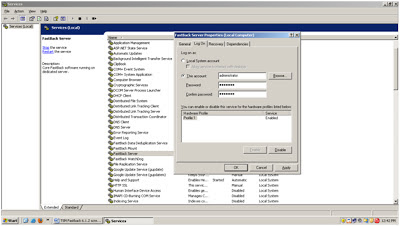Tivoli Storage Manager has the capability of storing client or group of clients in few number of tapes as much as possible, this process is called Collocation. When client data is backedup, TSM server tries to use the filling tape which was last used by the client if it has enough space to store the new data. Understanding the effects of collocation can help reduce the number of media mounts, make better use of space on sequential volumes, and improve the efficiency of server operations.
The collocation function is designed to optimize the performance and time needed to perform restore or retrieve operation of client’s data. It gives administrators a facility to store all of the files belonging to either a group of clients, single client, or even a specific client’s filespace on a minimal number of sequential access volumes (usually tapes).
The collocation option is generally where the client requires a fully optimized recovery time. Collocation also makes it possible to avoid conflicts in the restore process, such as when a single tape volume mount is required to restore data for two different clients. When the collocation feature is used, each client’s restore can be completed simultaneously and independently.On the other hand, enabling collocation may lead to longer backup times and additional mounts during backup as well requiring more backup tapes overall.
There are some special considerations for using collocation on copy storage pools. Collocation typically results in a partially filled sequential volume for each client. While partially filled volumes may be acceptable for primary storage pools (because they remain in the library and will be used again during the next migration process), this may be unacceptable for copy storage pools. Because storage pool backups are usually intended to be taken offsite immediately, you will have more partially-filled volumes to go offsite. You will have to decide whether the overhead of taking more partially filled volumes offsite and increasing the reclamation activity is worth the benefit of recovering your most important clients faster in the event of a disaster.
In most cases, considering the price of tape cartridges, and the costs of transporting and storing them offsite, copy storage pools are not collocated.
The following query commands are available to help in collocating groups:
QUERY COLLOCGROUP
Displays the collocation groups defined on the server.
QUERY NODE
Displays the collocation group, if any, to which a node belongs.
QUERY NODEDATA
Displays information about the data for one or more nodes in a sequential-access storage pool.
QUERY STGPOOL
Displays information about the location of client data in a sequential-access storage pool and the amount of space a node occupies in a volume.
2) Specify how data is to be collocated in a storage pool using the COLLOCATE parameter on the DEFINE STGPOOL or UPDATE STGPOOL command.
update stgpool <stgpoolname> collocate=NO/GROUP/NODE/FILESPACE
3) If you decide later that you want to delete members of a collocation group, you can use the DELETE COLLOCMEMBER command. You can also update the description of a collocation group using the UPDATE COLLOCGROUP command and delete entire collocation groups using the DELETE COLLOCGROUP command.
delete collocmember <groupname> <nodename>
delete collocgroup <groupname>
If you use collocation, but want to reduce the number of media mounts and use space on sequential volumes more efficiently, you can do the following:
The collocation function is designed to optimize the performance and time needed to perform restore or retrieve operation of client’s data. It gives administrators a facility to store all of the files belonging to either a group of clients, single client, or even a specific client’s filespace on a minimal number of sequential access volumes (usually tapes).
The collocation option is generally where the client requires a fully optimized recovery time. Collocation also makes it possible to avoid conflicts in the restore process, such as when a single tape volume mount is required to restore data for two different clients. When the collocation feature is used, each client’s restore can be completed simultaneously and independently.On the other hand, enabling collocation may lead to longer backup times and additional mounts during backup as well requiring more backup tapes overall.
There are some special considerations for using collocation on copy storage pools. Collocation typically results in a partially filled sequential volume for each client. While partially filled volumes may be acceptable for primary storage pools (because they remain in the library and will be used again during the next migration process), this may be unacceptable for copy storage pools. Because storage pool backups are usually intended to be taken offsite immediately, you will have more partially-filled volumes to go offsite. You will have to decide whether the overhead of taking more partially filled volumes offsite and increasing the reclamation activity is worth the benefit of recovering your most important clients faster in the event of a disaster.
In most cases, considering the price of tape cartridges, and the costs of transporting and storing them offsite, copy storage pools are not collocated.
How to enable Collocation in TSM
To enable collocation in your TSM environment first determine how data should be organized, whether by client node, group of client nodes, or file space. If the decision is to collocate by group, you need to decide how to group nodes- If the goal is to save space, you may wish to group small nodes together to better use tapes.
- If the goal is potentially faster client restores, group nodes together so that they fill as many tapes as possible. Doing so increases the probability that individual node data will be distributed across two or more tapes and that more tapes can be mounted simultaneously during a multi-session No Query Restore operation.
- If the goal is to departmentalize data, then you can group nodes by department.
The following query commands are available to help in collocating groups:
QUERY COLLOCGROUP
Displays the collocation groups defined on the server.
QUERY NODE
Displays the collocation group, if any, to which a node belongs.
QUERY NODEDATA
Displays information about the data for one or more nodes in a sequential-access storage pool.
QUERY STGPOOL
Displays information about the location of client data in a sequential-access storage pool and the amount of space a node occupies in a volume.
2) Specify how data is to be collocated in a storage pool using the COLLOCATE parameter on the DEFINE STGPOOL or UPDATE STGPOOL command.
update stgpool <stgpoolname> collocate=NO/GROUP/NODE/FILESPACE
3) If you decide later that you want to delete members of a collocation group, you can use the DELETE COLLOCMEMBER command. You can also update the description of a collocation group using the UPDATE COLLOCGROUP command and delete entire collocation groups using the DELETE COLLOCGROUP command.
delete collocmember <groupname> <nodename>
delete collocgroup <groupname>
If you use collocation, but want to reduce the number of media mounts and use space on sequential volumes more efficiently, you can do the following:
- Define a storage pool hierarchy and policy to require that backed-up, archived, or space-managed files are stored initially in disk storage pools.When files are migrated from a disk storage pool, the server attempts to migrate all files belonging to the client node or collocation group that is using the most disk space in the storage pool. This process works well with the collocation option because the server tries to place all of the files from a given client on the same sequential-access storage volume.
- Use scratch volumes for sequential-access storage pools to allow the server to select new volumes for collocation.
- Specify the client option COLLOCATEBYFILESPEC to limit the number of tapes to which objects associated with one file specification are written. This collocation option makes collocation by the server more efficient; it does not override collocation by file space or collocation by node.
- When creating collocation groups, keep in mind that the ultimate destination of the data belonging to nodes in a collocation group depends on the policy domain to which nodes belong. For example, suppose you create a collocation group consisting of nodes that belong to Policy Domain A. Policy Domain A specifies an active-data pool as the destination of active data only and has a backup copy group that specifies a primary storage pool, Primary1, as the destination for active and inactive data. Other nodes in the same collocation group belong to a domain, Policy Domain B, that does not specify an active-data pool, but that has a backup copy group that specifies Primary1 as the destination for active and inactive data. Primary1 has a designated copy storage pool. The collocation setting on PRIMARY1, the copy storage pool, and the active-data pool is GROUP.
- When the nodes' data is backed up and simultaneous write occurs, active and inactive data is stored in Primary1 and the copy storage pool. Note, however, that although all the nodes belong to a single collocation group, only the active data belonging to nodes in Domain A are stored in the active-data pool. The data in Primary1 and the copy storage pool is collocated by group. The data in the active-data pool is also collocated by group, but the "group" consists only of nodes that are members of Policy Domain A.