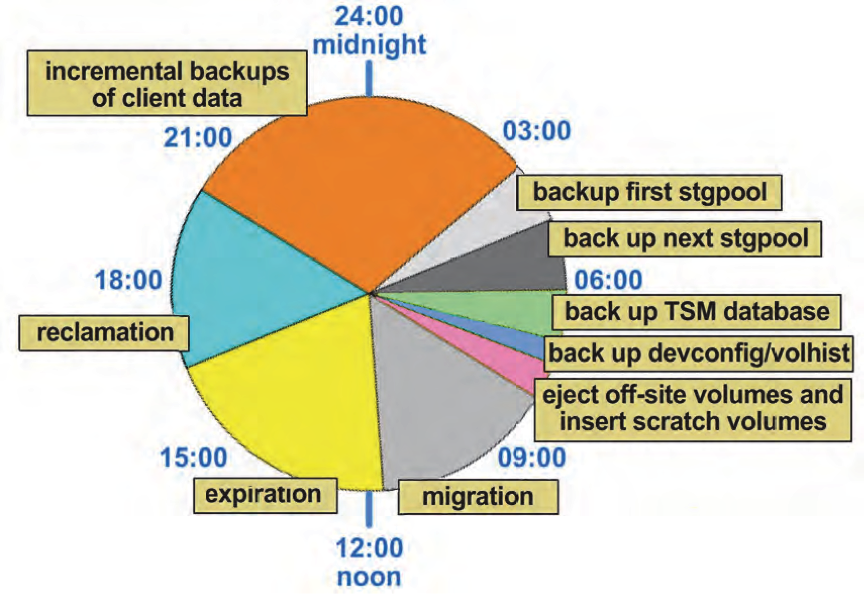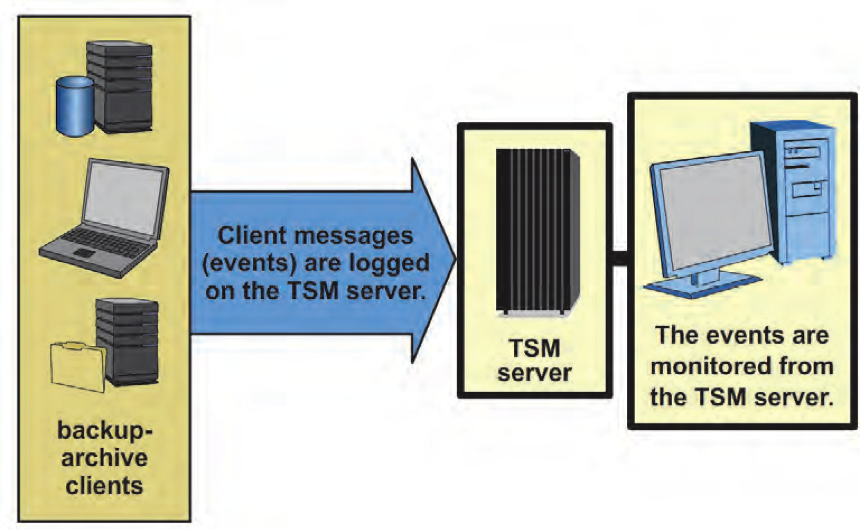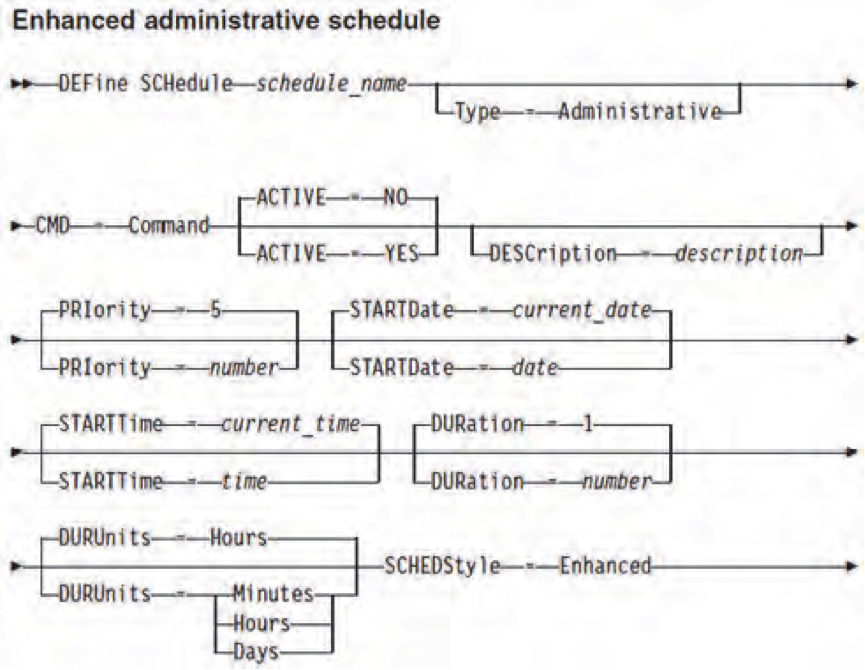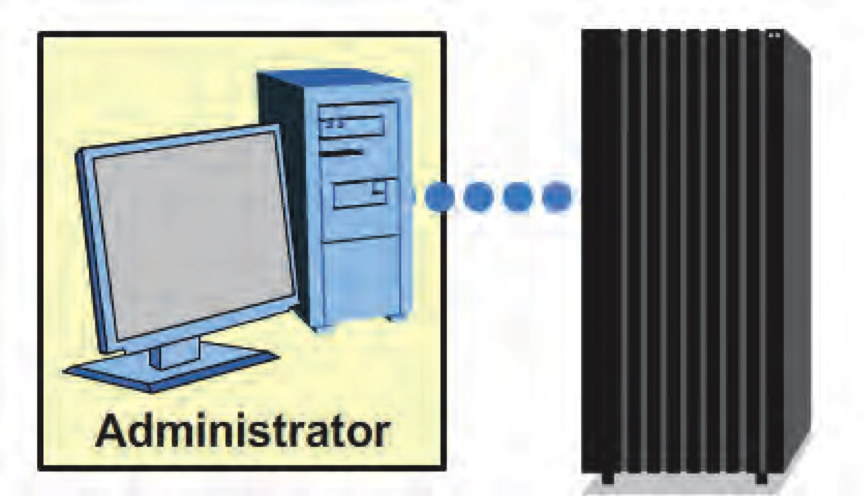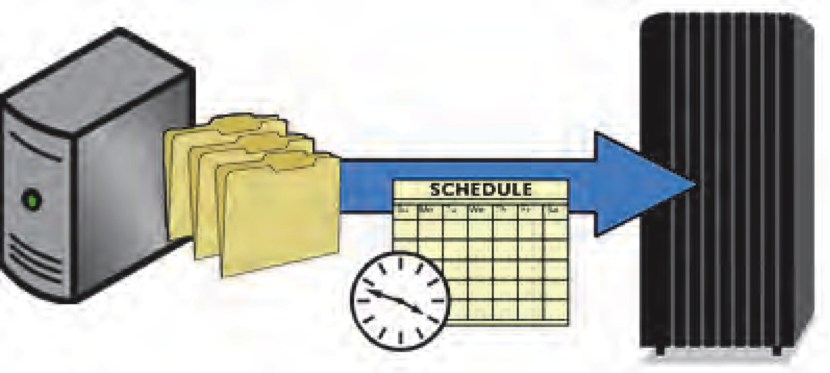Tivoli Storage Manager Administrator Daily Tasks and Activities
Tivoli Storage Manager administrator is supposed to ensure that the Tivoli Storage Manager system is functioning properly. Daily monitoring tasks focus on examining server processes, server database, storage pools, and scheduled operations. You can complete the monitoring tasks by using the command-line interface (CLI) or TSM Operations Center.
The following list describes some of the tasks that are important to monitor daily.
- Verify that the database file system has enough space.
- Examine the database percent utilization, available free space, and free-pages.
- Verify that there is enough disk space in the file systems that contain these log files.
Active log
Archive log
Mirror log
Archive failover log
- Verify that the instance directory file system has enough space.
- Verify that the database backups completed successfully, and that they are running frequently enough.
- Check the database and recovery log statistics.
- Verify that you have current backup files for device configuration and volume history information. You can find the file names for the backups by looking in the dsmserv.opt file for the DEVCONFIG and VOLUMEHISTORY options. Ensure that file systems where the files are stored have sufficient space.
- Search the summary table for failed processes.
- Search the activity log for error messages.
- For storage pools that have deduplication enabled, ensure that processes are completing successfully.
- Check the status of your storage pools to ensure that there is enough space available.
- Check for any failed storage pool migrations.
- Check the status of sequential access storage pools.
- Check how many scratch volumes are available.
- Determine if there are any tape drives offline, or their paths that are offline.
- Determine if there are any libraries offline, or their paths that are offline.
- Verify that all of the tapes have the appropriate write-access.
- Verify the status and settings for disaster recovery manager (DRM).
- Check for failed or missed schedules.
- Check the summary table for scheduled client operations such as backup, restore, archive, and retrieve.
- Check the summary table for scheduled server operations such as migration, reclamation, and expiration.
1) After all the client backups are completed, you should create a admin schedule to backup all primary storage pools
backup stgpool <primary_pool_name> <copypool_name>
backup db devclass=<devclass name> type=full nums=n
use query process (to see when the backups complete)
3) Next, you have to backup volume history and device configuration files
backup devconfig
backup volhist
4) If you are using DRM, run move drm command to eject all the offsite tapes including the TSM DB backup tape.
move drmedia * wherestate=mountable tostate=vault
When the data on the offsite tapes gets expired, you need to bring those tapes and reuse them as scratch tapes. Run the following command to bring those tapes and update TSM server
move drmedia * wherestate=vaultretrieve tostate=onsiteretrieve
5) Run DRM prepare command to generate the DRM plan file for that day. You have to send the copy storage pool volumes, server configuration files and DRM plan file regularly to offsite.
prepare source=dbsnapshot
6) Migrate stored data from primary storage pools to the next-level storage pools. This way you will make some space in the disk pools for next backup cycle. If required, you can checkin some scratch tapes during this process.
migrate stgpool <pool_name> lowmig=n%
7) Now, you have to remove expired data from server storage by using expire inventory command. you can customize this process according to your requirements. Since it is a CPU intensive process make sure the server is in good CPU state.
expire inventory duration=60
8) When the expiration is done, you will have empty space in the tape volumes. You have to reclaim this space from fragmented tapes by consolidating active data.
reclaim stgpool <pool_name> threshold=n
You are also expected to check the DB and log status regularly. Several queries are available to obtain information about the database and log. Use format=detail (f=d) for more detailed information.
- Querydb
- Querydbspace
- Querylog