You can configure Tivoli Storage Manager to log certain client messages as events on the Tivoli Storage Manager server. The purpose of client error logging is to notify the server of problems that are encountered during a client operation. Therefore, client message candidates are those messages that indicate an error condition. For all application programming interface (API) related messages, the API places an appropriate message text into the string buffer.
The following message types are not logged as events:
- Session, communication, and TCA errors: When encountering a session, communication, or a Trusted Communication Agent (TCA) error, the client is unable to initiate a session with the Tivoli Storage Manager server. Therefore, the client cannot pass any message of this type to the server.
- Client memory errors: Because of insufficient memory resources, the client is unable to log these types of messages.
- Informational messages: Informational messages do not contain an error condition and, therefore, are not logged.
- Server disabled messages: During the client sign-on procedure, the Tivoli Storage Manager server provides information to the client about which messages to log to the server. Disabled messages do not pass to the server.
Messages are shown in the following format:
A N [ R S E ] # # # # [ I W E S]
Type:
R = Server S = Client E = Event
I = Info W = Warning E = Error S = Severe
Event receiving
When the server starts, event logging begins automatically for the console and activity log and for any receivers that start automatically, based on entries in the server options file.
Client messages are categorized as either loggable or nonloggable messages. You can enable all loggable messages as events. Unlike client messages, there is no distinction for server events. Any server message that has an associated message number is an event. You can enable or disable all events for the event receivers, regardless of whether they are client or server events.
Each interface that the central logging mechanism supports is an event receiver. Events from clients or servers can pass to one or more of the receivers. It is possible to send the same events to different receivers or to enable a group of events for specific receivers. You can choose any combination that suits your needs.
Begin eventlogging
You can use this command to begin logging events to receivers where event logging does not start automatically when the server starts up. You can also use this command after you disable event logging for one or more receivers.
tsm> begin eventlogging all
- ALL: Specifies all receivers that are configured for event logging.
- CONSOLE: Specifies the server console as a receiver.
- ACTLOG: Specifies the Tivoli Storage Manager activity log as a receiver.
- EVENTSERVER: Specifies the event server as a receiver.
- FILE: Specifies a user file as a receiver. Each logged event is a record in the file, however, a person cannot read each logged event easily.
- FILETEXT: Specifies a user file as a receiver. Each logged event is a fixed-size, readable line.
- NTEVENTLOG: Specifies the Windows application log as a receiver.
- SNMP: Specifies the simple network management protocol (SNMP) as a receiver.
- TIVOLI: Specifies the Tivoli Management Environment® as a receiver.
- USEREXIT: Specifies a user-written routine that Tivoli Storage Manager writes information to as a receiver.
Use the enable & disable events by using enable event or disable event command to enable specific events or groups of events for one or more receivers. You cannot disable server events. The command requires the following parameters
- Receiver name
- Message number or message severity
- Node name (optionally)
Querying events and the activity log
Use the query event command to show the status of scheduled events. With the time and date parameters, you can limit the query to events that are scheduled to occur within the specified times and dates. The command syntax differs for queries that apply to scheduled client operations and to scheduled administrative commands.
query event domainname schedname begindate=11/22/2014
enddate=14/24/2014 exceptionsonly=yes
query event schedname t=a begindate=11/22/2014
enddate=14/24/2014
query actlog begindate=today-1 begintime=15:00:00
endtime=22:30:00
Tivoli Storage Manager server events are always stored in the activity log and you cannot disable them. Server information in the activity log is often needed to resolve critical situations. By default, all client events are also enabled for the server activity log.
You can prune the activity log, according to the age of the entries by using SET ACTLOGRETENTION command.
SET ACTLOGRETENTION 7
Otherwise, you can prune the log, according to configured maximum allowed size. When maximum size is reached, the log is pruned. The pruning starts with the oldest activity log records and stops when the activity log size no longer exceeds the configured maximum size.
SET ACTlogretention size in MB MGMTSTYLE=Size
SET ACTlogretention days MGMTSTYLE=Date
You can use the query status command to show the management type and value of the setting for the activity log.
TSM BA Client log files
By default, these log files are in the client installation directory.
dsmsched.log
• Contains status information for the Tivoli Storage Manager scheduler service.
• Contains Information about the schedule that runs next and the files that are processed.
• Change file name by specifying the schedlog name option in the options file.
dsmerror.log
• Contains information about errors that occur during processing.
• The errorlogname option specifies the fully qualified path and file name of the file to store information about errors that occur during processing.
dsmwebcl.log
• Web client messages are written to the web client log file, dsmwebcl.log.
• The dsmwebcl.log files are in the directory that you specify with the DSM_LOG environment variable or in the current working directory.
Audit Logging
You can configure the audit log for either basic or the full level of information. In addition to all of the events that are recorded in the basic level, the full level records information for a file that is excluded or not sent during a progressive incremental backup operation because the file is unchanged. The audit log is not a substitute for either the standard error log (dsmerror.log) or the schedule log (dsmsched.log).
Auditlogging generates an audit log that has an entry for each file that is processed during an incremental, selective, archive, restore, or retrieve operation. Auditlogname specifies the path and file name for storing audit log information. This option applies when audit logging is enabled. The default name of the audit log is dsmaudit.log. It is in the same directory as the error log, named dsmserror.log.
In the dsm.opt file, you can specify both audit options.
auditlogging OFF|BASIC|FULL
auditlogname c:\logs\audit.log
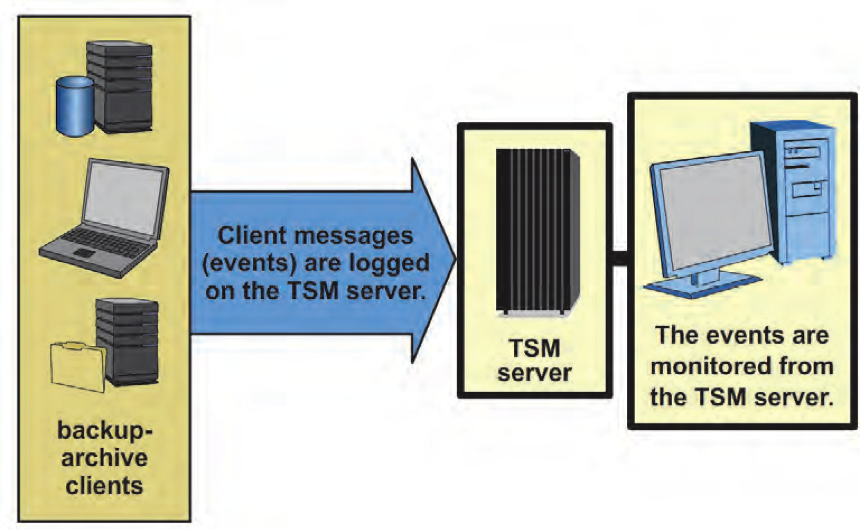



0 Comment to "12.1 TSM Server and Client event logs and activity logs Overview"
Post a Comment