You can configure automatic client tasks such as backup, archive, restore etc on the client machines by using TSM Client Schedule features. An administrator, who has either system or policy privileges can create and maintain the schedules in the Tivoli Storage Manager database.
The schedule must be defined by a define schedule command and apply to a particular policy domain. Administrators use the define association command to associate clients, that are in the domain, with a schedule. You can associate a client with more than one schedule, and can define any number of schedules in a policy domain. A log is maintained on the server, which records information about the scheduled events. The administrator can query the log for information about started, finished, and failed events.
How to define TSM Client Schedules
You can define TSM client schedules in 2 different styles. They are
Classic client schedule
In classic schedules, the period might be as small as an hour. The default type is classic. Example of classic style.
define schedule domainname schedname startdate=04/11/2014 starttime=23:00 duration=4 durunits=hours perunits=weeks dayofweek=saturday options=-quiet
Also Read: How to configure TSM Server Administrative Schedules ?
Also Read: How to configure TSM Server Administrative Schedules ?
Enhanced Client scheduling
The Tivoli Storage Manager scheduler provides calendar-based, or enhanced scheduling for increased flexibility of client and administrative schedules. SCHEDSTYLE defines either the interval between times that a schedule runs or the days that it runs. Example of enhanced style
define schedule domainname schedname starttime=20:00 action=archive duration=1 durunits=hour schedstyle=enhanced month=mar,jun,sep,dec weekofmonth=last dayofweek=fri
After defining a client schedule as above, you have to use the define association command to associate one or more clients with a schedule. Client nodes that are associated with a schedule initiate Tivoli Storage Manager functions according to that schedule. This command uses the following parameters
define association domainname schedname node1,node2
Please check the video to learn how to do all these steps...
TSM Client Scheduler Services
When you define a client schedule on the TSM server, you have to run the scheduler services on the client to manage(start & stop) the schedule. There are 2 types of schedule services
Traditional scheduler services
- Start with the dsmc sched command.
- They remain active, even after scheduled backup is complete.
- Require higher use of system resources when idle.
- Tivoli Storage Manager client options and TSM server override options process only when dsmc sched starts.
- You must restart the scheduler process for updated Tivoli Storage Manager options to take effect.
Client acceptor daemon (CAD) service
- You have to install and configure the Tivoli Storage Manager client acceptor daemon service (CAD) to manage the scheduler.
- The CAD serves acts as an external timer for the scheduler.
- When the scheduler starts, it queries the server for the next scheduled event. The event either runs immediately or the scheduler exits.
- The CAD restarts the scheduler when it is time to run the scheduled event.
- Defined using the managedservices schedule option and started with client acceptor daemon services, dsmcad.
- To specify whether the CAD manages the scheduler, you have to use the managedservices option in your client options file dsm.opt for Windows & dsm.sys for UNIX and Linux.
- Using client acceptor services reduces the number of background processes.
- The client acceptor (CAD) is a web client process, which uses an HTTP service that serves the web client Java applet to the web browsers.
- On Windows, the client acceptor is installed and run as a service.
Schedule Startup window
How to define a one time client schedule from TSM Server
A Tivoli Storage Manager administrator can have a define clientaction command run on a Tivoli Storage Manager client without defining a schedule and associating the schedule with the client. With the define clientaction command, the command runs once only.
You can select clients from multiple domains by the use of the NODE and DOMAIN parameters. You can use pattern matching expressions in the node list specified. If no nodes are selected, the action is sent to all nodes.
When a command is specified with the define clientaction command, the speed at which that command runs depends entirely on the scheduling mode for the desired client. If the client schedule mode is server-prompted, the command runs immediately. If the client uses a schedule mode of POLLING, the action runs the next time that the client queries the server for its schedules, governed by the QUERYSCHEDPERIOD client parameter.
When you use the WAIT=[YES | NO] parameter with the define clientaction command, it specifies whether to wait for a scheduled client operation to finish. The purpose of the parameter is so the clientaction command finishes before the next step processes. This synchronous operation provides the serialization in a script. The default is NO.
The Set clientactduration parameter specifies the duration in days for the schedule and the number of days that the Tivoli Storage Manager database retains the schedule before it is automatically deleted. If this value is set to 0, the schedule duration is indefinite and the schedule and associations are not deleted. Only schedules and associations that are defined by the define clientaction are deleted from the Tivoli Storage Manager database automatically. to check the clientactduration value, use query status command.
define clientaction node1 domain=domainname action=incremental
If you dont mention any nodename or domain name in the above command, the schedule will run on all the registered clients by default. This is a dangerous command.
Managing Client Schedules
Querying and checking the status of a client schedule
You can check of the client schedule details by using query schedule command. Add the format equal detail (f=d) option to the command to request and list the output in a different format and provide more details.
Query schedule domainname schedulename f=d
To check the status of the client schedule, use query event command
query event domainname schedulename
The COPY SCHEDULE command
You can use the copy schedule command to copy the schedule to another domain. An administrator can define any number of schedules in a policy domain. For example
copy schedule domain1 schedold domain2 sched2
Additional Scheduling options
Several processing options impact the performance of the client scheduler. You can define most of these options in the client options file, dsm.opt or dsm.sys, on the Tivoli Storage Manager client. You can also set some of these options globally on the Tivoli Storage Manager server for all Tivoli Storage Manager clients. Please check the document for more info on these options
- MAXSCHEDSESSIONS
- MAXCMDRETRIES
- RETRYPERIOD
- QUERYSCHEDPERIOD
- RANDOMIZE*
- POSTSCHEDULECMD
- POSTNSCHEDULECMD
- PRESCHEDULECMD
- PRENSCHEDULECMD
- MANAGEDSERVICES
- TCPCLIENTADDRESS
- TCPCLIENTPORT
- SRVPREPOSTSCHEDDISABLED • SRVPREPOSTSNAPDISABLED
- SCHEDRESTRETRDISABLED
- SCHEDCMDDISABLED
- SCHEDMODE
- SESSIONINITIATION
- SCHEDLOGNAME dsm.sys
- SCHEDLOGRETENTION
All of the above parameters are used to manage and customize and customize the client schedules. use them according to your requirements.
NEXT: 11.3 TSM Client Schedule Modes Overview
ALL CHAPTERS: IBM Spectrum Protect (TSM) Basic Free Tutorials
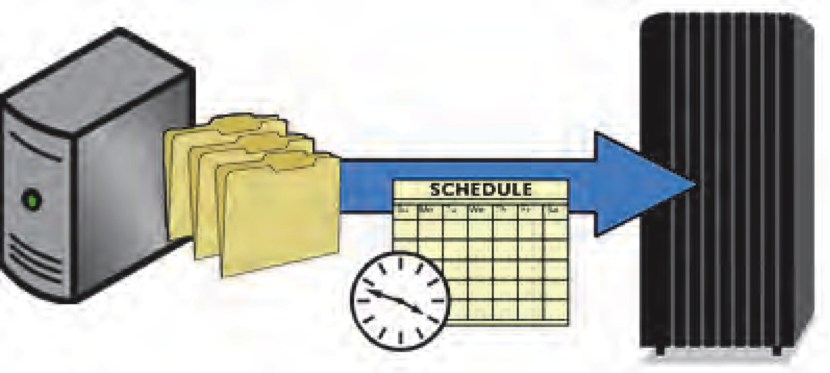


0 Comment to "11.2 How to Configure TSM Client Schedules"
Post a Comment