Before you install IBM Tivoli Data Protection for Microsoft SQL (IBM TDP SQL), make sure you met all the hardware and software requirements. Check the following link to know the features of IBM TDP SQL. If you want to use VSS backups for backing up large SQL databases, you should also install IBM Tivoli Flash Copy Manager along with IBM TDP SQL software. You should also check the hardware and software requirements to install Tivoli Flash Copy Manager.
Steps to Install and Configure IBM TDP SQL
The general and common requirements for a typical SQL database are mentioned below.
Hardware Requirements
2. At least 7MB of disk space for each Language Pack
Software Requirements
1. Tivoli Storage Manager (TSM) Backup-Archive Client & The Tivoli Storage Manager (TSM) API Client compatible with TDP SQL & TSM Server.
2. Compatible Tivoli Data Protection for Microsoft SQL (TDP SQL).
Installing IBM Tivoli Data Protection for Microsoft SQL
During TDP SQL installation the package will automatically installs prerequisites such as the .NET Framework and Report Viewer. Data Protection for SQL must be installed from an account that is a member of the local Administrators group for the machine on which the SQL server is running.
Also Read: TDPO installation & Configuration Steps
Also Read: TDPO installation & Configuration Steps
1) First, Log on as an administrator. Go to the path where the TDP SQL executable file is located and double click the .exe setup files.
3) Click Finish to complete the installation of Data Protection for SQL. If prompted for restart, click YES for restart. You can also use the Microsoft Installer program, msiexec.exe, to silently install Data Protection for SQL.
4) If you are installing Data Protection for SQL in a Microsoft Windows Failover Clustering environment or Veritas Cluster server environment, repeat the installation procedure on all nodes of your cluster.
6) You can also upgrade from a previous version of the software by using the same procedure. After installing or upgrading the IBM Tivoli Data Protection for Microsoft SQL Database, the next step is to configure the TDP SQL to run a manual or scheduled SQL database backups.
Configuring IBM Tivoli Data Protection for Microsoft SQL
To configure IBM Tivoli Data Protection for SQL (TDP SQL) for taking a manual or scheduled SQL database backups, first the compatible Data Protection for SQL must be installed on your system and a Tivoli Storage Manager server must be available to communicate with Data Protection for SQL. There are two methods to take a SQL database backup by using TDP SQL, Legacy backup and VSS backup. Legacy backup just need compatible TDP SQL and VSS backups require Tivoli Flash Copy Manager along with TDP SQL. You should first know the difference between TDP SQL Legacy and VSS backups to and choose the best backup method which suits your environment. Ideally if your database size is less go for Legacy backup.
Also Read: Use these tips to troubleshoot and increase the TDP for SQL backups
Also Read: Use these tips to troubleshoot and increase the TDP for SQL backups
1) Specify your Data Protection for SQL node name and communication method in the dsm.opt file located (by default) in the Data Protection for SQL installation directory (C:\Program Files\Tivoli\tsm\tdpsql). Also copy the license file sqlclient.lic to (C:\Program Files\Tivoli\tsm\tdpsql) folder to register the license and check if installation was successfull.
Run the tdpsqlc command in the C:\Program Files\Tivoli\tsm\tdpsql command prompt to check all the settings as shown below ....
Run the tdpsqlc command in the C:\Program Files\Tivoli\tsm\tdpsql command prompt to check all the settings as shown below ....
2) You can specify your Data Protection for SQL preferences (language, date format, log file) in the tdpsql.cfg file located in the Data Protection for SQL installation directory if you need any changes..
3) If you are configuring Data Protection for SQL in an SQL Server 2012 environment, specify the Tivoli Storage Manager node name that is used to back up the AlwaysOn availability databases. You can specify the AlwaysOn node name by using the alwaysonnode option in the tdpsql.cfg file. For example
set alwaysonnode myAlwaysOnNode
All availability databases in an availability group are backed up under this node name. Any stand-alone databases are backed up under the standard Data Protection for SQL node name.
4) For SQL Server 2012, If you want all databases to be backed up by default under the AlwaysOn node, specify the usealwaysonnode option in the tdpsql.cfg file. For example
usealwaysonnode yes
This option is useful if you are transitioning your database backups from the standard Data Protection for SQL node to an AlwaysOn node.
Also Read: TDPO installation & Configuration Steps
Also Read: TDPO installation & Configuration Steps
5) If not already done, define the policy domains, policy sets, management classes, copy groups, and storage pools needed to meet your Data Protection for SQL backup and restore requirements on TSM Server. For VSS operations, Tivoli Storage Manager server authentication must be ON.
6) Register your Data Protection for SQL node name and password with the Tivoli Storage Manager register node command. For example, for VSS operations, this node is the target node. When registering nodes to the Tivoli Storage Manager server specifically for VSS operations, do not specify the Tivoli Storage Manager USerid=NONE parameter. VSS operations fail when this parameter is specified.
7) Now we have to modify dsm.opt file which is in the tdpsql directory with the tdpsql node and TSM server details which we have defined in the previous step.
8) Initially we have to store the TDP SQL node password. To do this we have to connect the TDP SQL node with TSM server as shown below. The easy way to store the PASSWORD locally is through GUI, open TDP SQL GUI using command “tdpsql”. From GUI, go to utilities and give “CHANGE PASSWORD”.
9) Now, trigger the command “tdpsqlc q tsm” to check the communication between TSM SERVER and TDP SQL. This command will show complete details about the domain where the SQL node is registered and TSM SERVER version etc as shown below.
9) Now, trigger the command “tdpsqlc q tsm” to check the communication between TSM SERVER and TDP SQL. This command will show complete details about the domain where the SQL node is registered and TSM SERVER version etc as shown below.
10) You can also issue other query commands at the command line to verify the TDP SQL installation and configuration.
Click Start > All Programs > Tivoli Storage Manager > Data Protection for Microsoft SQL Server > SQL Client - Command Line. Enter the following commands:
tdpsqlc query tdp
tdpsqlc query sql
11) Next step is to start taking the backup. You can do this manually or by defining schedule.
2) Uninstall old TDP SQL V5.5 & TSM BA Client version and install new TDP SQL V6.3 & TSM BA Client V6.3 version. Make sure to check the compatibilty between SQL Server, operating system and TDP SQL Versions. In this below video I am upgrading TDP SQL to V6.3.0 in Windows Server 2003.
3) You can use the same old configuration files or use new files for checking the connection between the TDP and TSM Server and configure backups as shown previously.
4) Start the dsmcad schedule services to reschedule all the old backup schedules.
11) Next step is to start taking the backup. You can do this manually or by defining schedule.
Upgrading TDP SQL V5.5 to TDP SQL V6.3 - Video Tutorial
1) First, copy all the important configuration files in C:Program files/tivoli/tsm folder to another secure location.2) Uninstall old TDP SQL V5.5 & TSM BA Client version and install new TDP SQL V6.3 & TSM BA Client V6.3 version. Make sure to check the compatibilty between SQL Server, operating system and TDP SQL Versions. In this below video I am upgrading TDP SQL to V6.3.0 in Windows Server 2003.
3) You can use the same old configuration files or use new files for checking the connection between the TDP and TSM Server and configure backups as shown previously.
4) Start the dsmcad schedule services to reschedule all the old backup schedules.
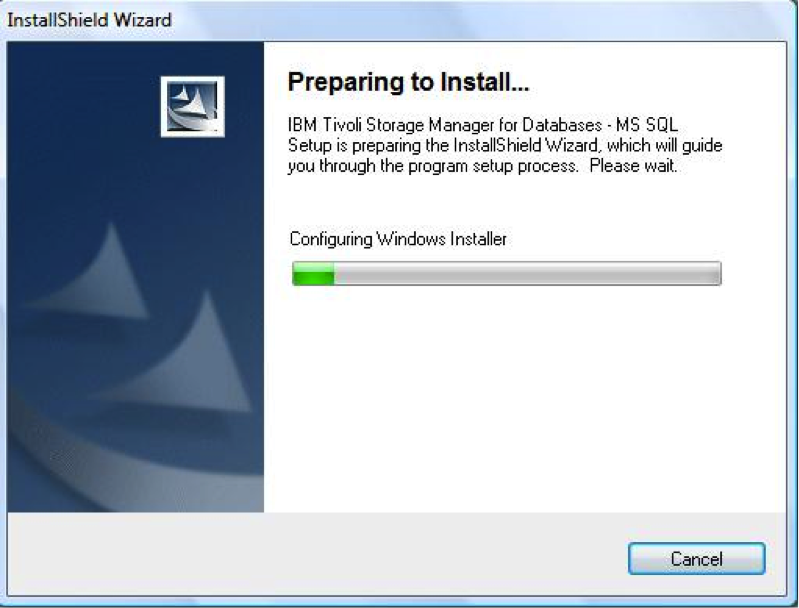
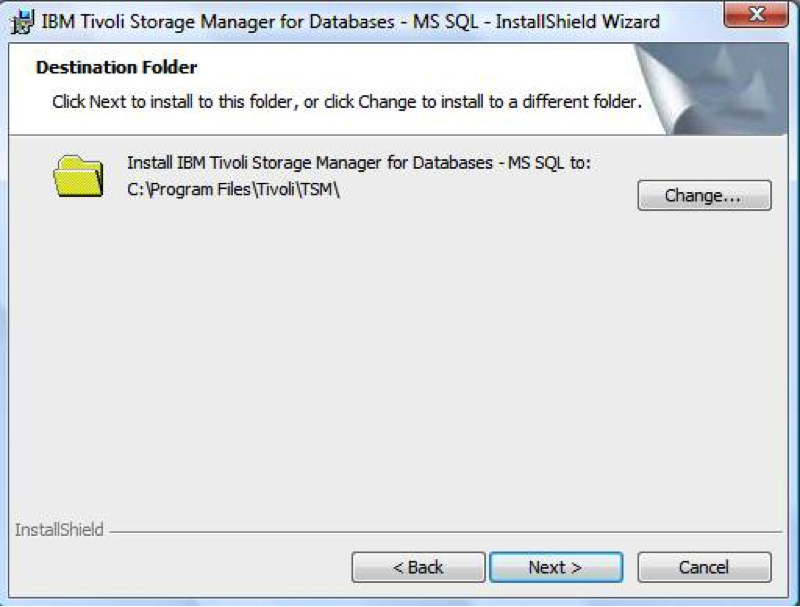


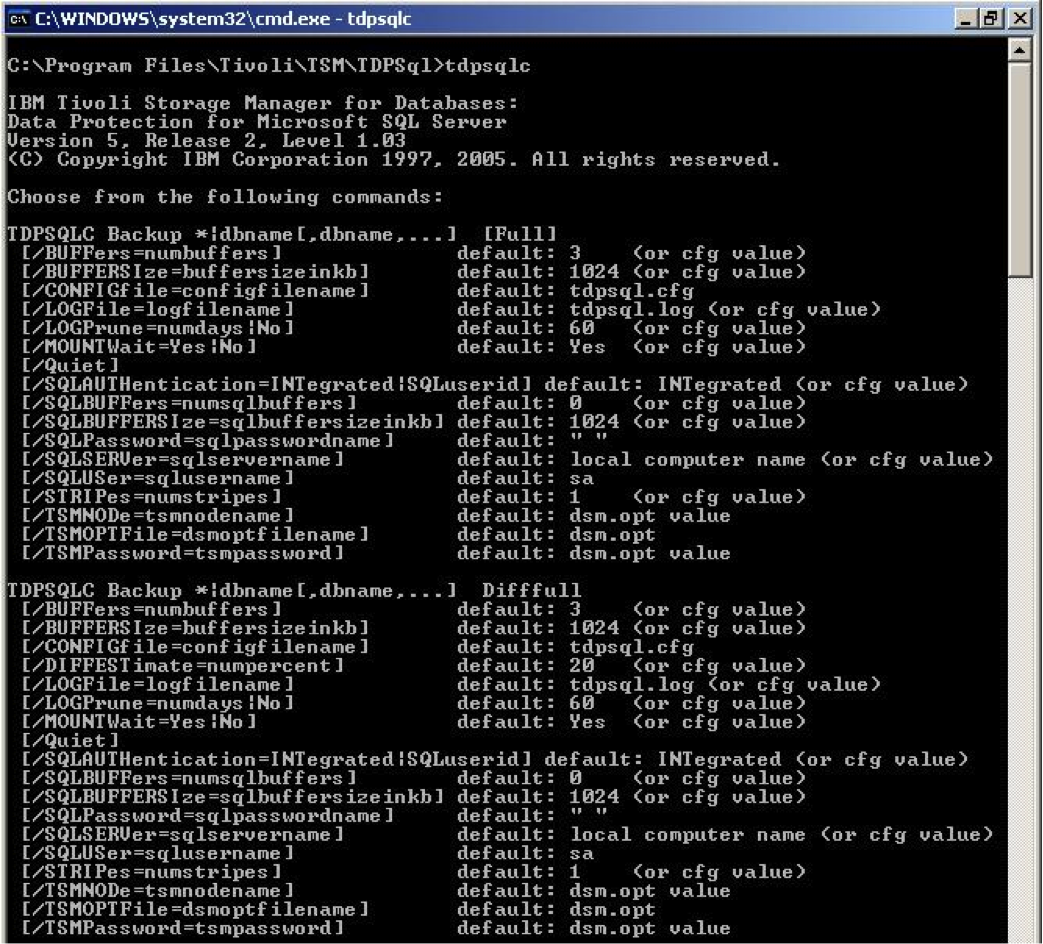
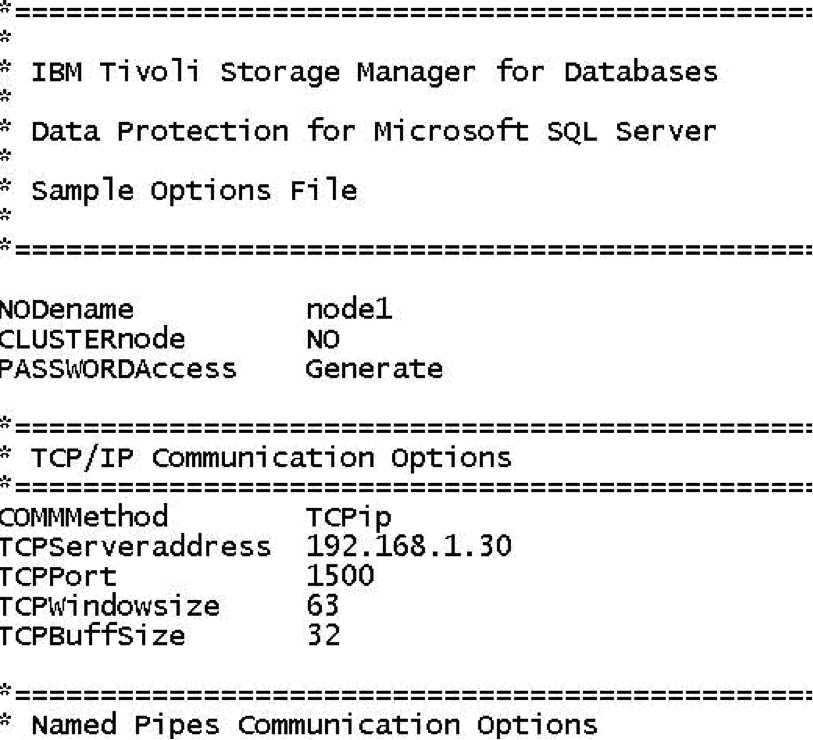
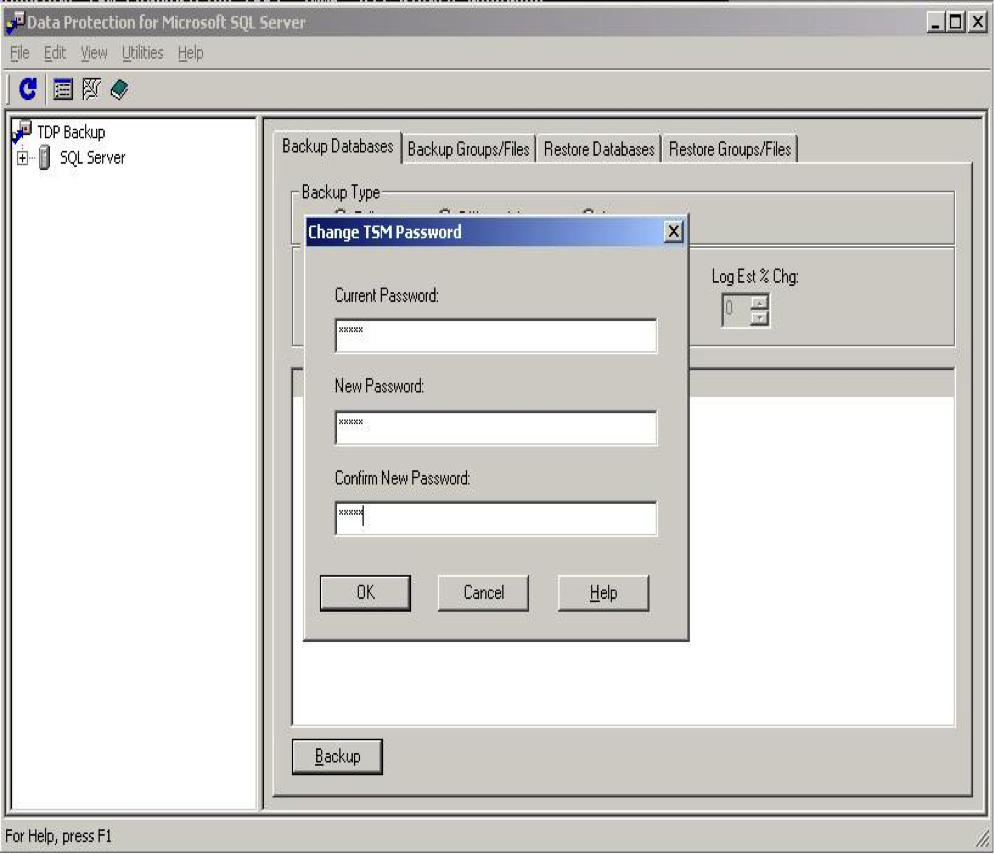
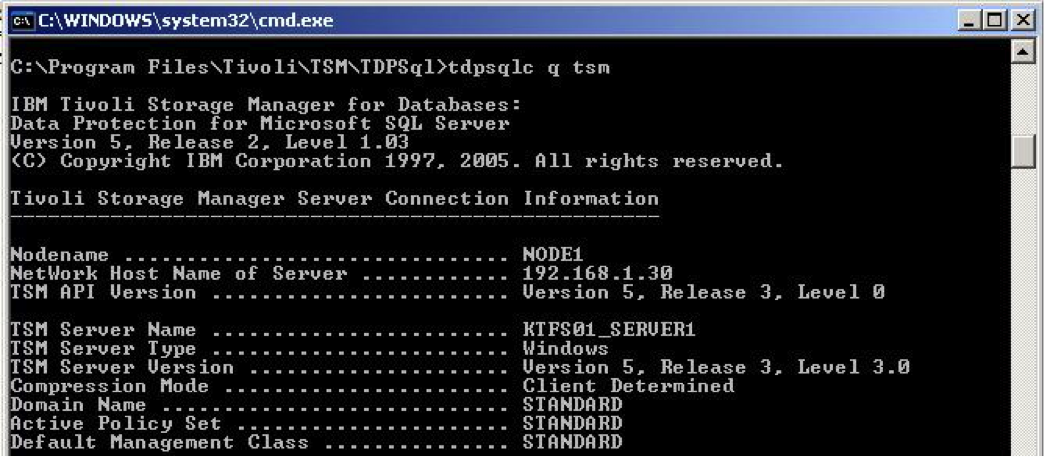

You should include the GRANT PROXYNODE commands that are needed for storing data with the alwaysonnode
ReplyDelete