After you install the TSM Fastback server follow these below steps to configure the TSM Fastback server and Fastback Manager. By default, when you start the operating system,
the services for Tivoli Storage
Manager FastBack are
started.
In Windows
The Tivoli Storage
Manager FastBack services
include FastBack Server, FastBack Client, FastBack DR Hub Server, FastBack Mount, FastBack data deduplication, and FastBack Watchdog. These services are
started under the Local System Account.
If you experience a
malfunction and suspect that the problem might be caused by incorrect
authorization, you can run the problematic service from an account
that has more privileges. For example, you can log on as a Local or
Domain administrator. You can stop and restart the services by using
the Windows Services window.
To locate the Services window, go to the Control
Panel. Go to .
(Windows 2008 and Vista only) When you start FastBack Mount from the Microsoft Windows Start menu, the service is automatically
stopped. You can use the Windows Services window
to start the FastBack Mount service.
To locate the Services window, go to the Control
Panel. Go to .
In addition,
when the FastBack Mount user
interface is closed, the FastBack Mount service is
restarted. You can use the Windows Services window
to stop the service.
(Linux only) The only Tivoli Storage
Manager FastBack services
that run on supported Linux operating
systems are FastBack Client and FastBack Mount. These services
run as the root user. You can start, stop, and query the services
by using the following commands:
Starting & Configuring FastBack Manager
Before you begin
Installing the FastBack Server and FastBack Client on the same system is supported. However, if you install the server and client on the same system, before you start FastBack Manager, enable the SAN Module option. When you install the FastBack Client, by default, the SAN Module option is disabled. For more information about enabling the SAN Module option, see Connecting client to server.
Installing the FastBack Server and FastBack Client on the same system is supported. However, if you install the server and client on the same system, before you start FastBack Manager, enable the SAN Module option. When you install the FastBack Client, by default, the SAN Module option is disabled. For more information about enabling the SAN Module option, see Connecting client to server.
The default <install_directory> path is /opt/IBM/Tivoli/TSM/FastBack/
Run the following command:
Run the following command:
./manager/fastbackmanager.sh
Enter the FastBack Server IP address.- In the login window, type your user name. The default user name is admin. The authorization policy is case-sensitive. Letters must be typed in the correct case.
- Type your password. The default password is admin123. The authorization policy is case-sensitive. Letters must be typed in the correct case.
- Select a domain. The default domain is XPRESS-RESTORE. After you select the domain, the configuration is loaded.Click Login. A message is displayed.
- If this is the first time you start the FastBack Manager, you can click Add Repository to identify a repository. If you do not want to identify a repository, click Cancel.
- After FastBack Manager is displayed, you can add a repository by selecting General Configuration > Storage Pool > Repository Pool. From the menu, you can add or claim a repository.
- Change the Active Directory settings to allow for anonymous enumeration SID and name translations.
- Log off.
- Log on.
- Restart the FastBack Server service.
User Management & Security
With the correct user management definitions, the administrator
can secure system access.
With Tivoli Storage
Manager FastBack,
the administrator can control user permissions by assigning users
to user groups.
User groups are named, logical entities. You
can assign permissions and users to user groups. There are two ways
to set up user groups:
- Create and configured user groups in FastBack Manager. User groups that you create in FastBack Manager can have different access permissions. For example, one group might have administrator permissions and another group might have more restrictive permissions. To create and configure user groups, you must be classified as a super user with administrator permissions.
- Default user groups that are included with FastBack Manager cannot be changed.
- Use Microsoft Active Directory user groups that are added to the Active Directory group list in FastBack Manager. FastBack Manager recognizes these group members for the Active Directory as super users. These users are automatically assigned the correct access permissions.
There are some rules to follow when setting up user groups:
- A user can be assigned to only one user group.
- If you are the administrator, change the default password. Use
the following rules when changing a password:
- Passwords cannot match the user name.
- Password must be at least 8 characters.
- Passwords cannot exceed 20 characters.
- Passwords must include at least one digit and one letter.
- The following characters cannot be used: \*?\"<>|;^'.$#@&,
You can create new users or change existing users by using
the Users and Groups window.
Configuring Fastback Server Screenshots:
- Go to Windows services and the user id which you want to use for the fastback server operations as shown below.
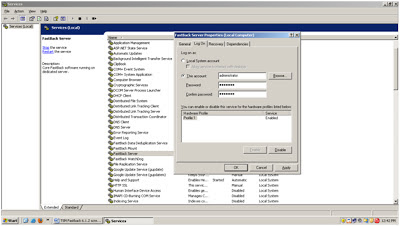
- Creating Activedirectory user which will make him a Super User in Fastback Server. Later if you find that Fastback manager says limited mode, then this is the first thing you should check. Check if the username you have used having the privileges or not. In the below screenshot I have added user administrator to the AD group Administrators which have all privileges on this system.
Now, its time to login to the Fastback manager with default username and password and make that administrator username as super user. To do that please see below screenshots.
Also Read: Tivoli Data Protection (TDP) Installation & Configuration Steps
After first installation it will ask to add repository, you can add it now or add it later. I will show you both ways.
Second Method to add repository in Fastback Server. This process can be done anytime after you installed the server. Right click on Repositry and select Add Repository Wizard, you will a pop-up window as shown below.
In below screenshot, you can see that Repository has been added and used 1%.
- Since we are using the default username & password, it is advised that we make our own username as super user. To do that , we need to add that Administrators AD group to Fastback server. Check it out, how to do it.
- I have added administrator user in TSMTEST domain to the Administrators Active Directory Group, this group should have all privileges. In the below screen I am just selecting that AD group and add the users. Right click on AD Groups tab to add groups
- Now, we can login with our username and password. This way your server is secure and also have all privileges.
We have Installed and configured the Fastback Server. Now our server is ready to take the backup from Fastback Clients. Our next step is to install TSM Fastback Client on client machine and take the backup. Check it out how to do it in the next post.





















Awesome post.
ReplyDelete