The Tivoli Storage Manager server can use all of the space that is available to the drives or file systems where the database directories are located. To ensure that database space is always available, monitor the space in use by the server and the file systems where the directories are located. Use the QUERY DBSPACE command to display the number of free pages in the table space and the free space that is available to the database. If the number of free pages is low and there is plenty of free space available, the database allocates more space. However, if free space in drives or file systems is low, it might not be possible to expand the database and you need to add more directories or filesystems to increase the TSM DB space. You can increase the Tivoli Storage Manager database size upto 4 TB only.
If you want to increase space for the database, you can create new directories and add them by two methods.
- By using EXTEND DBSPACE command when the server is online
- By using DSMSERV EXTEND DBSPACE utility when the server is offline
By default these commands will allow the data to be redistributed across the new database directories and storage space in the old directories is reclaimed. This action makes the new directories available for use immediately and parallel I/O performance is improved. You should make sure that sufficient disk space is available for the operation and the new directories are empty. The process of redistributing data and reclaiming space uses considerable resources.
Also Read: TSM Administrator Daily routine tasks
However, if you do not want to redistribute data at the same time that you add directories, you can set the RECLAIMSTORAGE parameter in the EXTEND DBSPACE command to No. You can perform the tasks to redistribute data and reclaim space after the database size is increased, but the steps must be done manually.
Steps to add extra space to TSM DB when the server is up and running
To add the extra space to TSM DB when the server is online, use EXTEND DBSPACE command. The redistribution process as part of an operation to extend database space uses considerable system resources, so ensure that you plan for the process when the server is not handling a heavy workload.
Do not interrupt the redistribution process. If you try to stop it, for example, by halting the process that is completing the work, you must stop and restart the DB2 server. When the server is restarted, it will go into crash recovery mode, which takes several minutes, after which the redistribution process resumes.
1) Create one or more directories for the database on separate drives or file systems. How you spread the database directories across available disk storage has a strong effect on performance. Make all directories that are used for the database the same size to ensure parallelism. For most disk systems, performance is best if one database directory is on one LUN, which has one logical volume. Aim for a ratio of one database directory, array, or LUN for each inventory expiration process.
2) Make sure that there is no heavy background processes are running such as reclamation and expiration etc.
3) Then issue the EXTEND DBSPACE command to add the directory or directories to the database. The directories must be accessible to the user ID of the database manager. By default, data is redistributed across all database directories and space is reclaimed. For example
extend dbspace /tsmdb07/tsmdb08
extend dbspace /tsmdb07,/tsmdb08 reclaim=no
The time that is needed to complete redistribution of data and reclaiming of space is variable, depending on the size of your database. Make sure that you plan adequately.
4) You can Halt and restart the server or you might not need to restart the server to fully use the new directories. If the existing database directories are nearly full when a new directory is added, the server might encounter an out of space condition reported in the db2diag.log. This condition should be corrected by halting and restarting the server.
Steps to add extra space to TSM DB when the server is offline
Use DSMSERV EXTEND DBSPACE utility to add the extra space to the TSM DB when the server is offline. However, this utility performs the same function as the EXTEND DBSPACE command.
1) Create one or more directories for the database on separate drives or file systems by following best practices (discussed above) to get optimal performance. The directories must be accessible to the user ID of the database manager.
2) Go to the TSM server configuration files directory (/opt/tivoli/tsm/server/bin) and issue the DSMSERV EXTEND DBSPACE command to increase the TSM DB size. You can also specify whether data is redistributed across newly created database directories and space is reclaimed from the old storage paths when you add space to the database. This parameter is optional and the default value is Yes. But it is recommended to leave it as default to get optimal DB performance. For example on AIX and Windows
dsmserv extend dbspace /tsm_db/stg1
dsmserv extend dbspace D:
3) Restart the TSM server and check the DB size by issuing QUERY DBSPACE command.
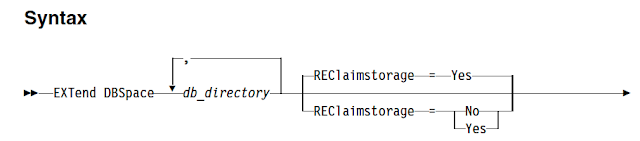
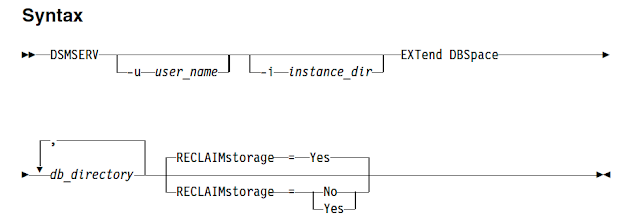

0 Comment to "How to add extra space to TSM DB for immediate use ?"
Post a Comment