Traditionally we use copy storagepool tapes to restore the damaged files in a primary storagepools. Initially we need to find which files are damaged in the primary storagepool and also find which copy storagepool tapes are needed from offsite in order to fix the damaged files. This procedure is a time consuming process as there is lot of physical activity and dependancy involved in it. To overcome this issue, starting from IBM TSM V7.1.1 we can automatically recover damaged files from a replication server if replication is enabled. When this feature is enabled, the system detects any damaged files on a source replication server and replaces them with undamaged files from a target replication server.
With Tivoli Storage Manager Version 7.1.1 and above versions, you can use node replication processing to recover damaged files. You can use the replication process to recover damaged files from that server. You can specify that the replication process is followed by an additional process that detects damaged files on the source server and replaces them with undamaged files from the target server.
You can also enable this feature for specific client nodes. With REGISTER NODE command or with the UPDATE NODE command you can specify whether data from damaged files is recovered automatically during the replication process. You can also specify a parameter on the REPLICATE NODE command for a single replication instance, you can start a process that replicates the node and recovers damaged files. Alternatively, you can start a replication process for the sole purpose of recovering damaged files.
Also Read: Restoring damaged Storagepool volumes
After the node replication process is completed, a recovery process can be started on the target replication server. Files are recovered only if all the following conditions are met:
- Tivoli Storage Manager, Version 7.1.1 or later, is installed on the source and target replication servers.
- The REPLRECOVERDAMAGED system parameter is set to ON. The system parameter can be set by using the SET REPLRECOVERDAMAGED command.
- The source server includes at least one file that is marked as damaged in the node that is being replicated.
- The node data was replicated before the damage occurred.
Steps to restore or recover damaged files in the primary storagepools
1) First check the setting for recovering damaged files from a target replication server is turned on by issuing QUERY STATUS command
query status
set replrecoverdamaged on
If the REPLRECOVERDAMAGED system parameter is set to OFF, and you change the setting to ON, an automatic scan of the Tivoli Storage Manager system is started. You must wait for the process to be completed successfully before you can initiate the recovery of damaged files by using the REPLICATE NODE command.
2) Now we can use REPLICATE NODE command with RECOVERDAMAGED parameter to recover the damaged files. When trying to recover the damaged files, you can use RECOVERDAMAGED parameter to run the full node replication process for a node or node-group and then recover the damaged files or you can only recover the damaged files without initiating a full node replication process.
For example, to run the full node replication process and recover damaged files for client nodes in the PROD group, issue the following command:
replicate node PROD recoverdamaged=yes
For example, to recover damaged files for client nodes in the PROD group without running the full node replication process, issue the following command:
replicate node PROD recoverdamaged=only
Note that the RECOVERDAMAGED parameter of the REPLICATE NODE command overrides any value that you specify for the RECOVERDAMAGED parameter at the node level.
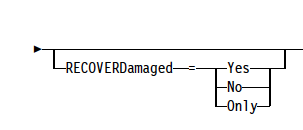

0 Comment to "How to restore damaged files in a primary storagepools using replication technique"
Post a Comment