To protect your VMWare infrastructure, you can either take manual backups through BA Client GUI or command line or define a backup schedule through Data Protection for VMware Vsphere GUI. The following are some the advantageous parameters which you can use to schedule your VM backups. You need to consider these parameters according to your VMware & TSM infrastructure.
- The TSM backup-archive client now has the ability to backup multiple virtual machines simultaneously from the same backup instance. Simplified configuration by eliminating the need to configure multiple backup instances as a means to process more than one virtual machine backup simultaneously. Instead, multiple threads are used within one backup instance to process virtual machines in parallel up to a user specified limit. The limit is specified with the new vmmaxparallel option. Data Protection for VMware provides parallel backup processing: a single data mover node can back up multiple VMs at the same time.
- It can also optimizes backup throughput by load balancing across multiple threads from the entire domain of virtual machines to backup. New options vmlimitperhost and vmlimitperdatastore are available to control the maximum number of virtual machines that can be simultaneously processed on a given VMware host or datastore. These three parallel processing options are only valid in the dsm.opt file (Windows) or dsm.sys file stanza (Linux) that is defined for each data mover node.
- To take multiple VM's backup the TSM server must be configured to allow multi-session backups. You need to define MAXNUMMP node parameter and server MAXSESSION option for allowing sufficient number of sessions for the multi-session VM backups.
The TSM Backup-Archive client and server provide the ability to grant a proxy relationship between two nodes such that one of those nodes can be used for purposes of authentication while the other is used to store backup data. This proxy relationship is defined with the grant proxy command on the TSM server, and the node transition is controlled using the -asnode option on the backup-archive client. In addition, the Data Protection for VMware solution uses several nodes to represent VMware elements such as the Virtual Center. There are two types of nodes involved in a proxy relationship
- Agent node - An agent node is used to authenticate to the TSM server, and is also associated to a specific defined schedule on the TSM server using the define association command. An agent node should be created for each TSM backup instance which in most cases will be one agent node for each datamover. The agent nodes will have proxy granted to a common target node.
- Target node - The target node is used to store backup data for all virtual machines in a group. A group should correspond to one of the grouping types within VMware, such as, a datacenter. By having the backup instance for each VMware cluster store backups to the same target nodename, problems such as redundant backups are avoided in cases where a virtual machine is migrated from one VMware host to another. Since VMware does not allow for migration across datacenters, the VMware datacenter becomes the best level of grouping to use for a target node.
Incremental-forever backup Strategy
Incremental-forever backup uses TSM grouping technology to create new synthetic-full recovery points by combining required blocks from previous backups with the changes from daily incremental backups. Eliminates the requirement to take a periodical full backup which eliminates the need to manage two separate schedules for weekly full and daily incremental backups. It also reduces the number of vStorage backup servers required due to the reduction in the volume of data to backup.
Taking VM's backup using BA Client GUI & Command-line
Use backup VM command to backup the VM's in the VM infrastructure. You can either backup single VM or multiple VM's at a time. For example
You can also customize the type of VM backup you want with the backup VM command. Use -vmbackuptype and -mode options along with backup VM command to choose the type of backup you want. Check the above link for more options.
backup vm vmname -vmbackuptype=fullvm -mode=full
You can also use BA client GUI to backup the VM's. Open the BA client GUI and click ACTIONS tab.
Then, just like a regular BA client backup window, you will see all the VM's which you you can select to be backed-up as shown below.
Taking VM's backup using Data Protection for VMware Vsphere GUI
Data Protection for VMware provides the ability to schedule backups of a large collection of VMware virtual machines providing an automated backup solution that allows for the automatic discovery of newly created virtual machines as well as providing parallel backup of multiple virtual machines. This can be implemented in a way which minimizes the impact to any single VMware ESX or ESXi host. The combination of the new incremental-forever and multi-session backup capabilities enables a larger VMware environment to be protected with fewer vStorage backup servers.
The vCenter plug-in interface provides the ability to create these backup schedules from a convenient interface where you can select the VMware components to include in the backup scope. The vCenter plug-in interface provides a wizard that simplifies the process of defining the backup schedules. To launch the wizard for schedule creation, select the Schedule a Backup link from the backup tab of the vCenter plug-in as shown below.
Next, you need to choose the VM's which need to be backup and in the below screen you can schedule the timing for the backup to be run in regular intervals.
Manually defining the VM backup schedules on TSM Server
You can also manually configure VM backup schedules on the TSM server. A single schedule can be defined to perform incremental-forever backups. During the backup, TSM automatically performs a full backup when needed for cases like the initial full backup of a virtual machine of for incidental full backups of some virtual machines when required by VMware's changed block tracking.
The following commands can be issued to the TSM server to define schedules that perform VMware incremental-forever backups once per day. One or more associations should be defined to associate this schedule with each datamover node.
DEFINE SCHEDULE vmdomain vm_ifincr TYPE=CLIENT ACTION=BACKUP SUBACTION=VM OPTIONS='-ASNODENAME=dc_prd -MODE=IFINCR' STARTDATE=23/01/2015 STARTTIME=23:00 SCHEDSTYLE=ENHANCED DAYOFWEEK=ANY
DEFINE ASSOCIATION vmdomain vm_ifincr dm_prdvm
Customizing VM backups
You can customize the VM backups by using certain parameters with backup vm command. Below are some of the options you can use to manage the VM backups depending on your requirement.
- Use management classes to determine how to manage your VM backups on the Tivoli Storage Manager server. Use the vmmc option to store the VMware backups with a management class other than the default management class. The vmmc option is only valid when vmbackuptype=fullvm.
dsmc backup vm "vmname" -vmmc=vmmgmt
- You can use include options to specify the VMs that you want to include for backup services. When VMware virtual machine data is backed up, it is bound to a management class that is specified by the vmmc option. You can use the include.vm option in the options file to override the management class that is specified by vmmc and bind the backed up data for a virtual machine to a different management class.
include.vm vmtest* MCFORTESTVMS
- You can use include and exclude statements to control the disks to be processed. Use this feature to exclude a virtual disk during a backup operation. When the VM is restored, the excluded disk is created on the restored VM. However, no actual disk data is restored. Only the disk definition is restored. Therefore, make sure that the disk is properly formatted before using.
EXCLUDE.VMDISK <vmname> "Hard Disk 3"
- A secondary method for excluding a virtual disk is to specify the -vmdk option in the backup-archive client command-line interface. For example
dsmc backup vm "<vmname>:-vmdk=Hard Disk 3"
- Use the INCLUDE.VMDISK statement to back up only certain disks. When the include disk statement is specified, this statement implies that only disks specifically included are backed up. As a result, other hard disks are not backed up.
INCLUDE.VMDISK vm5_fin_com "Hard Disk 1"
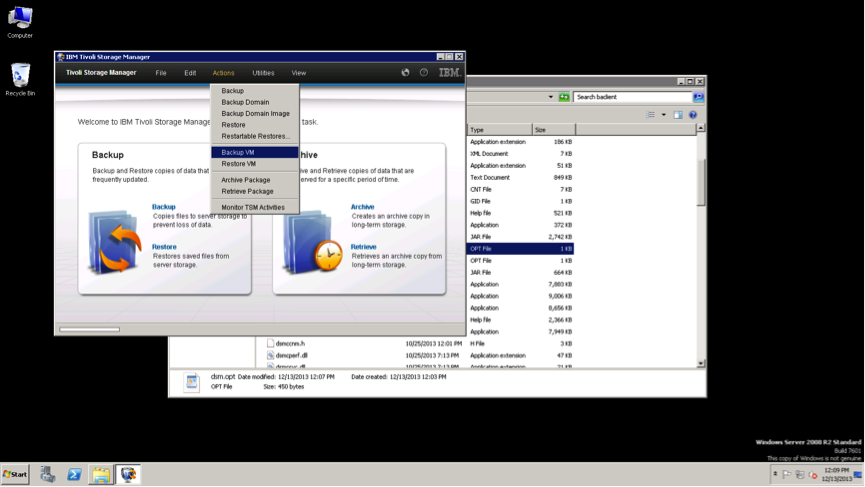
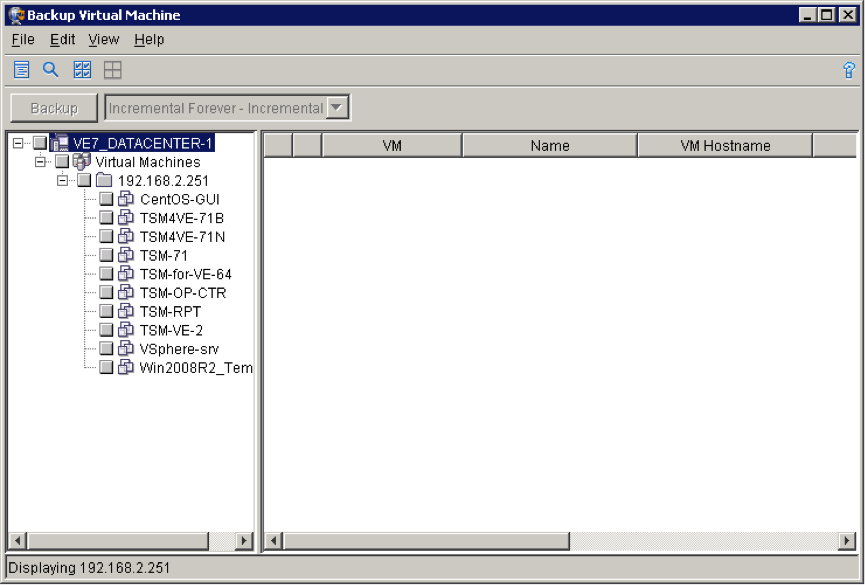
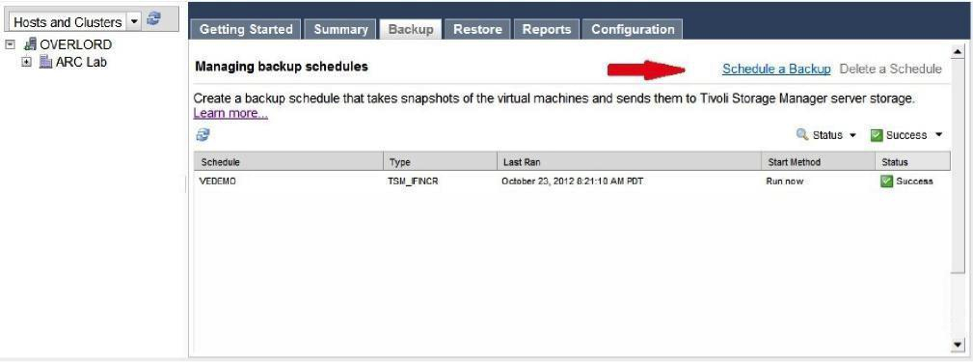
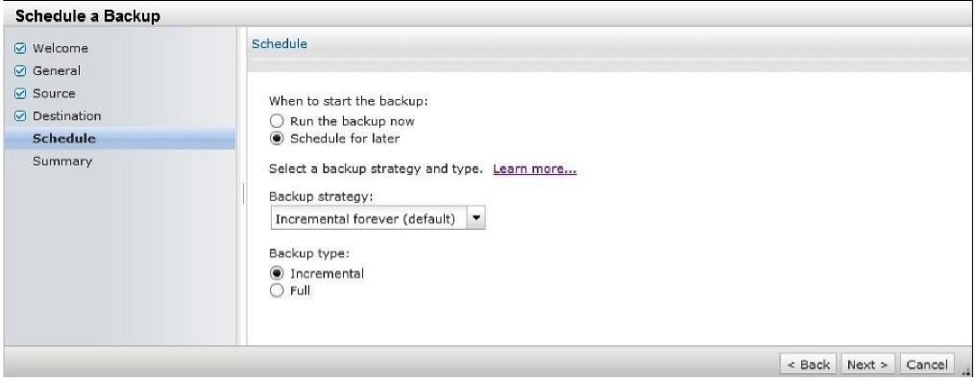

Hi! nice blog and amazing tutorials, Question: i created scheduled backup with GUI interface, but when i edit this error displayed:
ReplyDelete"GVM2135E
This schedule contains an unsupported option so it cannot be edited. This situation can occur when the schedule was created or updated by a tool other than the Data Protection for VMware GUI."
Any suggestions to solve this?
How did you defined the schedule ?
ReplyDeleteSame problem here.
ReplyDeleteI created the schedulation with the plugin and i try to modify it with the plugin
Hi Anil,
ReplyDeleteI defined schedule using web interface, but cannot edited using the same interface, the only difference i see is the backup type setting, in run nowmode is: "TSM_IFINCR" in this mode i can edit , but in Scheduled method the backup type is only: "TSM".
Thanks Anil
Hi i have a question vcenter server is down and we made a snapshot backup with tsm to the vcenter server 5.5 can i restore it directly to a host? is it supported?
ReplyDelete